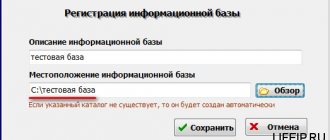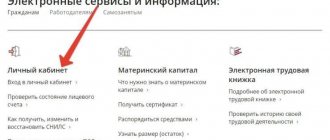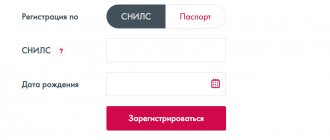PFR verification programs
There are a large number of programs designed for employers, the use of which is associated with interaction with the pension fund. Conventionally, they can be divided into 4 groups:
- Software designed for reporting until 2014;
- programs used to generate reports since 2014;
- services necessary for preparing personalized accounting reports;
- Software used to verify personalized accounting documents.
| Group by | Software name | Software name |
| Intended for reporting until 2014 | "CheckPFR" | CheckXML program |
| Software "Documents PU 5" | Service "PC "PERS"" | |
| Service "PsvRSV" | Spu_orb | |
| Program "PD SPU" | ||
| Used for reporting since 2014 | By "PsvRSV" | Service "PD SPU" |
| Program "PC "PERS"" | By "Spu_orb" | |
| Appendix “Reconciliation of IP and Lists No. | Program "Documents PU 6" | |
| Service “List of preferential professions” | CheckPFR application | |
| Necessary for preparing personalized accounting reports | By "Spu_orb" | CheckXML program |
| Application "PD SPU" | Pens-Invest software | |
| Program "Documents PU 5" | Service "PsvRSV" | |
| Used to verify personalized accounting documents | Application "PO PD" |
Also actively used are programs that are necessary for checking the personal documents of policyholders, modules for monitoring developers and papers on the interaction of the pension fund with non-state Pension Funds of the Russian Federation.
Sample filling
Registration number in the Pension Fund - the number of the policyholder received when registering with the Pension Fund.
The name of the policyholder is abbreviated.
INN/KPP – details of the policyholder (employer organization).
Code of the insured person - indicate the code of the same name from SZV-6-4 in the pack.
Date – leave the field blank, the Pension Fund employee will indicate the date of submission of the report.
Reporting period – the period for which the organization is reporting is selected with a cross, the year is indicated (for our sample, the 4th quarter and 2013).
Type of information - select one of the three available: initial (when submitting for the first time), correcting (when making adjustments to SZV-6-4) or canceling (if you need to cancel a previously submitted form).
The contract - labor or civil law, is taken from the field of the same name SZV-6-4, to which form ADV-6-5 is attached.
The number of documents in a bundle is the number of completed forms SZV-6-4, to which form ADV-6-5 is attached.
When submitting electronically, you must fill in the line “pack number assigned by the policyholder.”
Registration number of the pack in the Pension Fund of the Russian Federation - there is no need to fill out the line, this will be done by the pension fund employee.
Data on payments, accrued and paid insurance premiums to the Pension Fund of the Russian Federation are taken from the documents in the bundle, and the total value of these values for the entire bundle is indicated.
The completed form ADV-6-5 must be signed by the head of the organization.
★ Best-selling book “Accounting from scratch” for dummies (understand how to do accounting in 72 hours) > 8,000 books purchased
and sample
- filling ADV-6-5 –
- ADV-6-5 –
Rate the quality of the article. We want to be better for you:
CheckPFR 2021
CheckPFR is a program that is necessary for monitoring reporting information and working with documents provided by employers. The software was developed by employees of the regional Pension Fund of the Russian Federation of the Republic of Bashkortostan. It replaces the legacy CheckXML-UFA software.
Using the software, you can perform functions such as monitoring settlement accounts of insurance premiums and outputting data on individual personalized accounts.
It is necessary to submit reports in order to enter documentation into the database electronically using the Internet, or on electronic media: floppy disks, USB flash drives.
There are some changes to CheckPFR for 2021. The interface and external design have been updated.
Thus, the program is intended for use by payers of insurance premiums and divisions of the Pension Fund of the Russian Federation for the administration of insurance premiums for compulsory health insurance and compulsory medical insurance for individual (personalized) accounting.
Working with CheckPFR: features
Using CheckPFR, you can control certain reporting forms. These include:
- quarterly reports on the form RSV-1, 2, 3;
- almost all papers for individual accounting.
It is recommended to update the software regularly. This allows you to submit reports.
Important! Before starting the program, you need to check for system updates.
CheckPFR also performs functions such as:
- control of reporting on accrued and paid insurance amounts;
- checking individual accounting data;
- creating a format and logical check log;
- generation and printing of a file control document.
Working with the program can be entrusted to an employee who has practical skills in using the operating system.
CheckPFR: viewing and checking data
To view any report, the document must be placed in the working window without opening it. An alternative method can also be used. To do this, you need to click on the words “Click here” and select the report file from the drop-down list. After the document is loaded, the program will display primary information about it:
- file name;
- format;
- number of reports collected in one file.
If an employee chooses the wrong format, then after loading the document, the software will notify the user about this by means of an appropriate message.
Checking statements is as easy as viewing them. To do this, you need to launch a separate tool with the same name as the operation and load the file using a similar principle of placing it in the working window for viewing.
If there is a need to check several documents at once, it is recommended to use the batch verification tool.
CheckPFR tool for reconciling reporting information
When analyzing reporting, the program compares similar information contained in different documents. For this purpose, a special tool is built into the software. If inconsistencies are found, the papers are sent to the employer for further revision.
CheckPFR: download free official version for the Pension Fund of Russia
The CheckPFR program can be downloaded absolutely free (follow this link). There is also no charge to the user for its use. The main thing is that the device on which the software will be used meets the established requirements:
- It is important to install the proper software on your computer. These include Windows XP, Windows Vista, Windows 7 32 and 64 bit versions.
- The device must have sufficient RAM. The minimum value is limited to one gigabyte.
- Free hard drive space is also required. It is recommended to allocate 1078 Mb, but not less than 300 megabytes.
- Screen resolution 1024x768. It won't work on anything less.
- Availability of MSXML0 and a stable Internet connection.
- Availability of 4 MB of video memory.
It should be noted that CheckPFR was created in Russian and is intended for use exclusively on the territory of the Russian Federation.
Classifier in Spu_orb
The developers of Spu_orb included in the KLADR software, which formats the exact addresses of employees, and other classifiers necessary for preparing reports to the Pension Fund, for example:
- categories of insurance premium payers;
- billing periods;
- the amount of the minimum wage;
- assessment of working conditions;
- other sections.
On our website you can easily download the Russian Pension Fund program Spu_orb for free. The CheckXML application is connected to the verification program to perform the verification automatically. At the same time, after formatting the entered reports, you need to re-check the processed data using the CheckPFR application, otherwise erroneous reports will be sent to the Pension Fund.
In the new version of the Spu_orb software, the developers have made the following changes to provide reporting to the Pension Fund of Russia:
- The SZV-M format has been introduced. The check aimed at introducing canceling and similarly complementary forms has been eliminated.
- The application contains an upload of the SZV-M format. It is now possible to simultaneously unload several additional or canceling packs.
- The program is supplemented with the function of uploading only those forms of documents that are marked by the user.
- The address classifier has been replaced by KLADR.
Step-by-step instructions for installing CheckPFR software
To install the CheckPFR software, you need to download the program file. Next, it is recommended to follow the step-by-step instructions.
Program Installation Wizard
- After downloading the installation file, you need to open it . To do this, simply double-click on it with the left mouse button.
- The installation wizard will open. Read the greeting and click Next.
- The next step is to accept the license agreement. To complete it, you need to check the appropriate box and continue the installation. If the user does not want to accept the agreement, then further use of the program is impossible.
- At the third stage, the installation wizard will prompt you to select a folder to store the program. If you don't need to move the software to a special location, you can simply click Next. Then the folder will be selected automatically C:\CheckPFR.
- There are 2 installation options: standard program and portable. The first is intended for use on one device, the second - on removable media. Depending on what type of software the user needs, select the appropriate item and click “Next”.
- A program shortcut is also created in the Start menu . To select a different folder, at this stage you need to click on the “Browse” button, enter the path and continue the operation.
- The next pop-up window is about creating a shortcut on your desktop. Depending on whether it is needed or not, put a checkmark in the appropriate window, click on “Next” and “Install”.
- The installation process will begin, which is reflected on the screen as a self-filling line. When it is completely painted in color, the files will be unpacked and copied to the computer.
- At the last stage of installing the application, just click on the “Finish” button.
Completing the installation of the program.
Important! If, after completing an operation, a window appears on your computer saying that a running server has been detected, you just need to click “OK”.
This warning means that a similar program was previously installed on the computer.
Installation error
If, at the completion stage, the user checks the “Open program after installation” window, the software will start immediately after he clicks on the “Finish” button.
The subsequent launch of the program is carried out by double-clicking the left mouse button on the shortcut corresponding to CheckPFR.
How to use CheckPFR. User guide
CheckPFR is very easy to use. Even an inexperienced user can handle document verification using it.
Program interface
After launching the software, a window opens, in the middle of which you can find the inscription “Click here or drag the file into the program window to select a report to check.” After performing these actions, the program will show primary information about the file.
Next, you need to click on the “Check selected file” button. There is another operation - “Open and check the file”. It must be used if the document has not been transferred to the program window. In this case, the user selects a report, and the scan will begin automatically.
To finish working with the program, just click on the “Exit” button and confirm the operation.