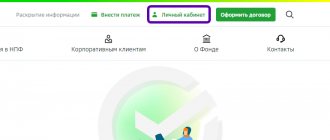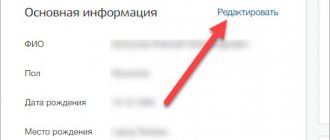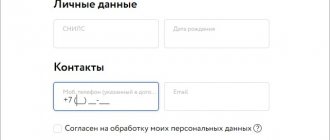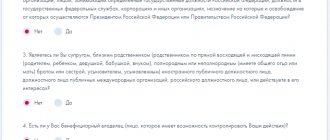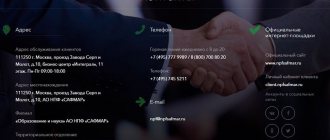Website
Login to your personal account
Comment
SK Soglasie is an insurance company that has been successfully operating for more than 25 years. The internal policy of the organization is aimed at confidently maintaining high positions, as well as continuously increasing the number of clients. The personal account of individuals and legal entities on the official website is intended for remote registration of insurance and preliminary calculation of the cost of the policy.
Registration in your personal account
When visiting the portal for the first time, a potential client needs to go through a simple procedure for registering a personal account.
- Open the company portal in a browser on your computer or phone:
https://www.soglasie.ru/
- After loading the start page, click on “Personal Account” (the function button is located in the upper right corner of the working screen):
- Switch to the “Registration” section:
https://lk.soglasie.ru/new/user/auth
- Fill out the form provided, indicating your email address, mobile phone number, and create a strong password.
The checkbox in the User V2B consent window is required for subsequent processing of the provided data. After filling out the lines, a letter will be sent to the specified email address with a code to confirm registration, which must be specified in the appropriate field. After redirecting to the start page of your personal account, it is advisable to start filling out your profile and uploading scans of identification documents. This procedure is necessary for subsequent registration of a policy at consent.ru.
Registration in the Personal Account of OSAGO “Consent”
The electronic OSAGO policy (e-OSAGO) is issued in a pre-created account. Registration in the Personal Account of OSAGO "Consent" is carried out on the official website of the company.
To create a new account, you need to click on the “Personal Account” button on the official website in the upper right corner. In the authorization window that opens, select “Registration”.
Next, fill in the requested fields:
- Mobile phone number;
- E-mail address;
- password and its confirmation.
The password must meet certain requirements:
- consists of at least 6 characters;
- letters of the Latin alphabet and Arabic numerals are used;
- The alphabetic part of the password contains uppercase and lowercase characters.
You must also check the box next to your consent to the processing of personal data.
After filling out all fields, reading and accepting the agreement, click the “Registration” button.
In the new window, enter the code from the SMS message sent to the specified number and click the “Send” button.
Next, a detailed form will appear in which you need to enter information about yourself: full name, date of birth. At the end, you should check the correctness of the data and confirm the creation of the profile. To activate your account, you must log in to it.
Login to your personal account
Go to your personal account
Login to the personal account of a legal entity and an individual is identical. Authorization for b2b. consent.ru is available on the company’s official website:
https://www.soglasie.ru/
On the main page, the user needs to click on the “Personal Account” button.
To log into an account, the client of the organization has the right to choose the preferred method: using the previously entered registration data or the State Services portal. In the first case, you will need to provide your email address and password:
https://lk.soglasie.ru/new/user/auth
Making a personal profile
Registration on the virtual service of the company Soglasie https://www.soglasie.ru/ is possible not only for clients of an insurance organization, but also for those who are just planning to become one. The entire procedure for registering a personal account will take no more than 5-10 minutes.
- Open the official website of the insurance organization https://www.soglasie.ru/ in your computer browser.
- Click the “Personal Account” tab located in the right corner of the screen, at the top.
- To register, you can use direct access https://lk.soglasie.ru/new/user/auth.
- In the registration form that opens, enter your email address and phone number.
- Create a strong alphanumeric password.
- Confirm that you agree to the organization processing your personal information.
After this, the user gains access to his personal account. When you enter your mobile number, a code will be sent to it, which should be entered in a certain line - this is required for authorization on the website of the insurance organization Consent.
Password recovery
If you restrict access to your personal account, you can use the password reset function. To do this, on the login page you need to click on the appropriate button:
https://lk.soglasie.ru/new/user/auth
The system will automatically redirect the site visitor to a page with a form to fill out:
https://lk.soglasie.ru/new/user/password-reset
The user is asked to select their preferred option for receiving further instructions: email or mobile phone. After clicking the “Send” button, a letter will be sent to the specified address with further instructions on how to restore access to your personal account.
How to register Consent in your personal account?
Anyone can register an account on the site: a client of the company, or someone who plans to become one. To register, you need to go to the company's official website. After that, click the “Login to your personal account” , which is located in the upper right corner of the site. Next, dive into the page where a window will pop up and you select the interactive button “Registration” .
After this, you need to register all the data that the service requests. Otherwise, you will not be able to register. Next, an email will be sent to your E-MAIL. It will contain your username and temporary password. You need to indicate it in the form below, and then select the “Login” .
Expert opinion
Natalia Volkova
Insurance expert
OSAGO calculator
You can register through the State Services portal. This simplifies the procedure. Just click the “Login through State Services” . The system will automatically redirect to the State Services portal, where you enter the data from your account. Next, you confirm your e-mail and go to your personal account.
Personal account functionality
The personal account of the insurance company allows you to calculate the cost and issue policies under different programs. Available facilities include:
- auto;
- journey;
- health;
- property.
Policies are issued remotely. Payment is made using a bank card (all data is transmitted via secure encrypted communication channels). The option of printing or sending an electronic version of the document to an email address is available. Some offers require additional communication with an insurance agent or other procedures that require the client's personal presence.
Login to your account for legal entities
The Soglasie insurance company cooperates not only with individuals, but also with legal entities. Using the services of an insurance agent, enterprises and organizations can insure:
- vehicles;
- property;
- employees;
- freight transportation and cargo;
- agricultural, financial and technical risks.
More detailed information can be found on the website https://www.soglasie.ru/ by selecting the “Legal Entities” tab on the main page. Registration of a personal account, its authorization and login are carried out in the same manner as for individuals.
Mobile app
The insurance company values its customers and provides unlimited access to the organization’s services, regardless of location or time of day. Using a specially developed mobile application Consent, the client has the right to use a number of functions:
- calculation and purchase of an insurance policy;
- insurance case;
- emergency communications;
- Personal Area;
- information about service offices.
Responsible employees are constantly working to improve the service and expand the list of insurance services available in the application.
The program is supported on any mobile devices. To download the adaptive version to your smartphone, you need to visit the virtual stores AppGallery, Play Market or App Store, respectively:
https://appgallery.huawei.com/#/app/C102877497
Contact information
If necessary, representatives of the insurance company Consent can be contacted in several ways:
- by telephone hotline – 8 900 555 11 55;
- by calling the customer technical support service +7 (495) 739 01 01;
- email for written requests
Insurance agent Soglasie has accounts on social networks:
- https://www.instagram.com/sk_soglasie/;
- https://vk.com/soglasie_sk;
- https://www.facebook.com/soglasie.sk;
- https://ok.ru/sk.soglasie;
- https://twitter.com/soglasie_sk;
- https://www.youtube.com/channel/.
On these pages you can find out detailed information about the services of the Soglasie company and ask questions to its specialists.
The following two tabs change content below.
- about the author
- The last notes
Nikita Averin
In 2021 he graduated from the Federal State Budgetary Educational Institution of Higher Education “Saratov State Technical University named after. Gagarina Yu.A.", Saratov, in the field of preparation "Informatics and Computer Science". Currently I am the administrator of the site kabinet-lichnyj.ru. (Author's page)
NPF Soglasie: login to your personal account
Having opened the web page with the authorization form, the Consent client will have to indicate one of the login options:
- SNILS;
- contact phone number;
- personal email address.
The user will also be required to enter the account password. The account access code is specified in the agreement between the NPF and the individual. Once your login and password have been entered, all you have to do is click on the “Login” button. If the user forgets his personal account password, to restore the identifier he will need to request a new access code by email or mobile phone number.
Personal account features
After registering a personal account of NPF Soglasie, clients can use various services provided by the company.
Main services provided to registered users:
- Ability to view your deductions.
- Setting up notifications about receipt of funds.
- View new notifications and pension offers.
- Calculation of the approximate amount of pension payments.
A similar program is valid for mandatory and voluntary pension contributions. You will be able to control the correct distribution of funds, as well as the timely payment of contributions by your employer.
Personal account features
The main purpose of the NPF Consent personal account is to inform registered clients of the fund about the current status of their personal pension account. In addition to providing this data online, it is possible to activate the SMS notification service through your account: each replenishment and change of account will be accompanied by a message to the phone number with information about the operation being carried out. The personal account of NPF Soglasie is a useful option that allows citizens to control pension savings for both compulsory and voluntary insurance.
Consent - login and registration to your personal account
To use the services of the Consent website, you must go through the standard authorization procedure. In the upper left corner, click the “Personal Account” button, then “Registration”, indicating the following points:
- E-mail address;
- cell phone number;
- login password;
- check the box for consent to data processing;
- upload a scan of your identity document;
- Confirm registration by following the link in the e-mail from the site.
After logging in, the site directs you directly to a page for filling out personal data, which will guide the calculator when calculating the cost of the policy. Then you can carry out further processing.
Registration and login to your personal account soglasie
When visiting for the first time, the user must go through a simple registration, during which he must provide the following information:
- Email;
- Mobile phone number;
- password and repeat it.
Additionally, you must agree to the user agreement and upload a photo of your identity document. You will receive an email with a link that you must follow to confirm your registration.
After logging in (you will automatically find yourself in your personal account Consent after confirmation via the link in the letter), you must remember the following section with personal data, on the basis of which the cost of policies will be calculated. Only after this can you begin to prepare documents.
Registration in the personal account of the insurance company Consent
To be able to enter the Consent personal account, the client must go through the registration process.
Currently, there are three current ways to gain access to all the functionality of the online system of the insurance company Soglasie:
- using the classic login/password combination;
- by logging in using data from your personal account on the identification and authentication portal;
- using an application for mobile phones based on Android and iOS operating systems.
Note! If none of the above methods suits the user, he has the right to contact the company’s office and ask employees to help him create an account to log into his personal online account.
Creating a personal account Consent on the company’s official website
To register in the insurance company system Consent through the official website, clients must:
- Go to the official website of the organization at the link: https://www.soglasie.ru/.
- Click on the Personal Account menu located in the upper left corner of the monitor:
- Click on Registration at the bottom of the screen:
- Fill out the initial form. At this stage, the client needs to enter an email address, mobile phone number and come up with a strong password to authorize in the system. The password created by the user must necessarily contain numbers and letters of the Latin alphabet. After entering all the required information, check the appropriate box and click on the Register button:
- Enter the code from the letter received at the email address specified when filling out the form, and then click on the Send button:
- Confirm your mobile phone number by entering the password from the SMS message in the text field provided by the system.
- Fill out a complete form with personal data. The information specified at this stage can be changed in the future in one of the sections of your personal account.
Creating an account on the State Services website to gain access to your personal account Consent
Logging into your personal account on the website of the insurance company Consent is possible only if the user has an account on this portal. To create an account in the ESIA, you need to go through six simple steps:
- Go to the ESIO Internet platform using the link: https://esia.gosuslugi.ru/idp/rlogin?cc=bp.
- Click on the Register button:
- Fill out the initial form to receive data for authorization on the site. For initial identification, the user should enter the last name, first name, e-mail address and active mobile phone number. To proceed to the next step after entering the data, click on the Register button:
- Enter the code from the SMS message into the text field provided by the system, then click on the Continue button.
- Create a secret password for authorization on the State Services portal. According to the site regulations, the minimum size of a secret phrase must be at least 8 characters, which must include uppercase letters, lowercase letters and special characters. If the password meets the requirements, the system will automatically notify the user. After the client comes up with a suitable passphrase, he needs to enter it in both text fields and click on the Finish button:
- Enter complete information by which it will be possible to identify the user in the future. The required fields of the form are: passport series and number, as well as the date of issue. To complete registration, the user must click on the Save button:
Note! Creating a primary account does not allow clients to gain full access to all functions of the personal account of the Soglasie insurance company. To be able to issue electronic policies, users will have to confirm their identity using one of the convenient methods described on the State Services website.
Registration in your personal account through the mobile application
Owners of modern mobile phones have the opportunity to register in their personal account Consent directly from the gadget. To do this, clients need:
- Download the application from the official store.
- Install it and run it.
- On the main screen, click on the button labeled Register:
- Fill out the form by entering your email address, mobile phone number and password. After entering the data, click on the Register button.
- Confirm your mobile phone number by entering the password from SMS in the appropriate field.
Registration in the personal account of NPF Soglasie
To gain access to the remote service, the client will need to independently create an account in the “Consent” electronic system. The link to the personal account registration section is located on the official website of the pension fund in the “Login for clients” tab. By clicking on “Register”, the user will see the following fields of the questionnaire:
- SNILS number;
- Mobile phone number.
Next, you will need to enter the personal data of the investor and upload to the server an electronic copy of the agreement between the individual and the non-state pension fund. After filling out the form, all that remains is to wait for the notification from “Consent” about registering a client account - usually verification of the information provided to the company takes no more than 10 business days. Account registration is only available to existing depositors.